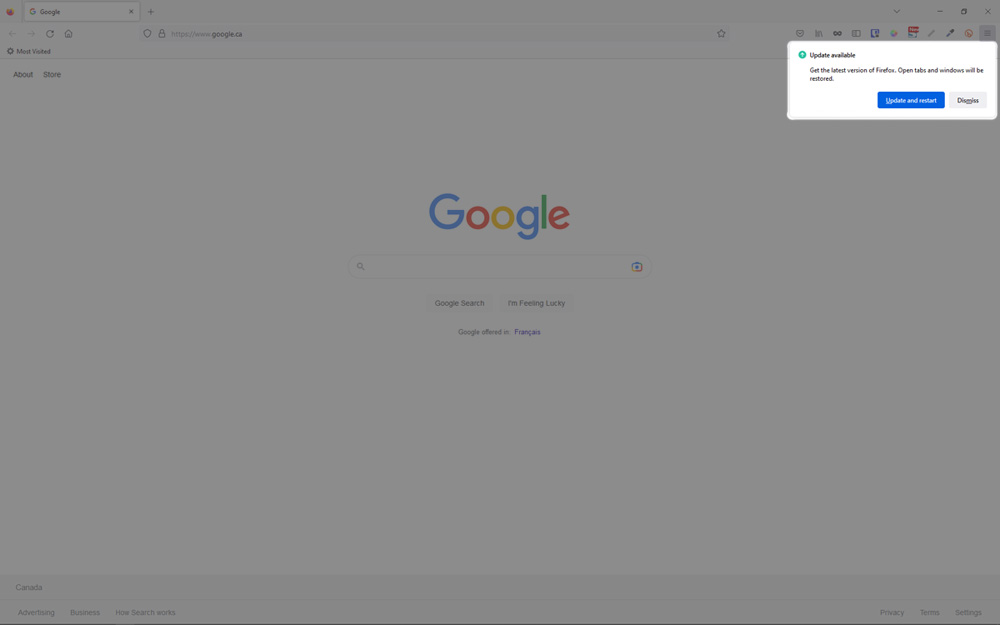As of Firefox 63 it is no longer possible to disable Auto Updates via the browser’s settings. The option “Never check for updates” has now been removed from the preferences available to users.
If you are annoyed by the Update Notifications popping up every time you start Firefox, you came to the right place.

Let’s dive right in.
To disable updates in Firefox, do the following:
1. Close Firefox
2. Open the Registry Editor
a. Press the Windows Key ![]() + R
+ R
b. Type regedit and hit Enter
3. Go to the following Registry Key:
4. Create a new Subkey named Mozilla
5. Now inside the Mozilla key, create a new Subkey named Firefox
6. Click the newly created Firefox key, and in the right pane create a new 32-bit DWORD and name it DisableAppUpdate


Note: Even if you are running a 64-bit OS, you must still create a 32-bit DWORD value.
7. Double click the DWORD value you just created and set its Value data: to 1
8. Open Firefox – no more annoying update notifications!

Note: If you are in a corporate environment, it is unlikely that you will be able to implement the above solution on your work station; the network administrator’s involvement may be required.
If you are a business owner in the Southern Region of Ontario, Canada wishing to implement this solution for all the users to improve productivity and prevent further complaints, please contact us at 416-909-9176, we love efficiency and will gladly help you.